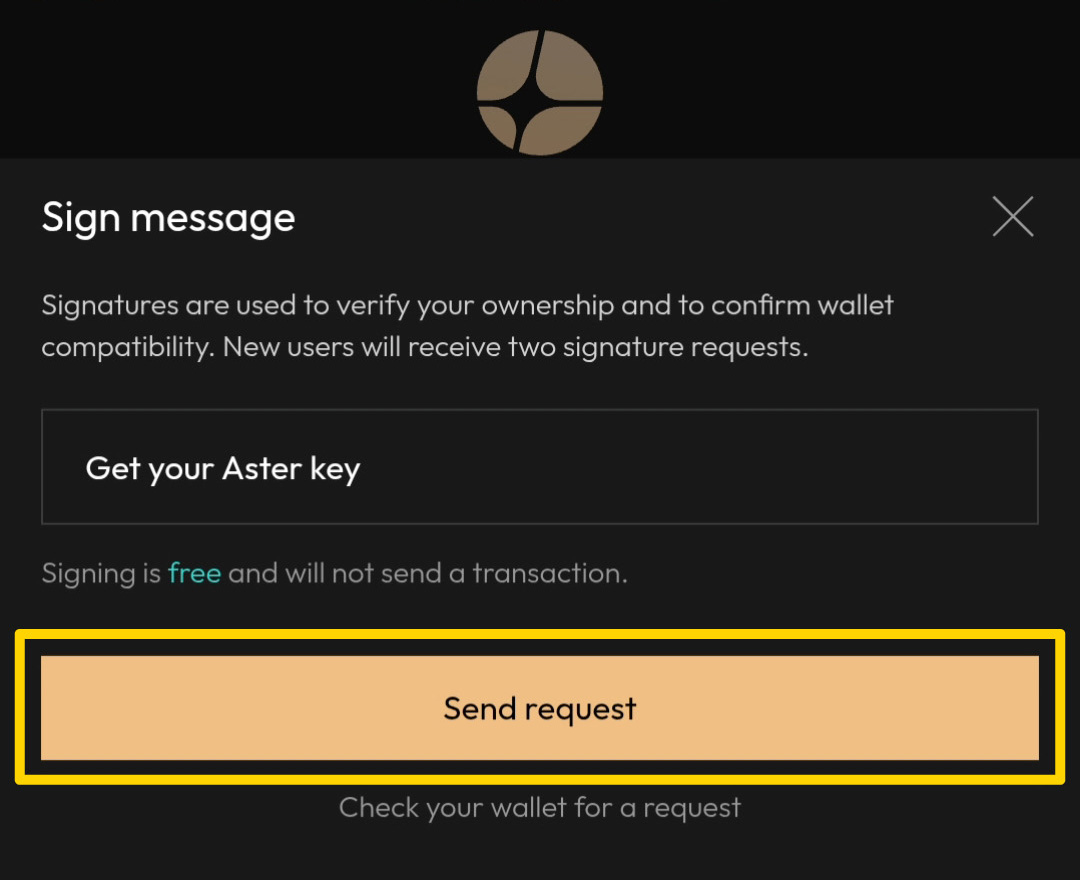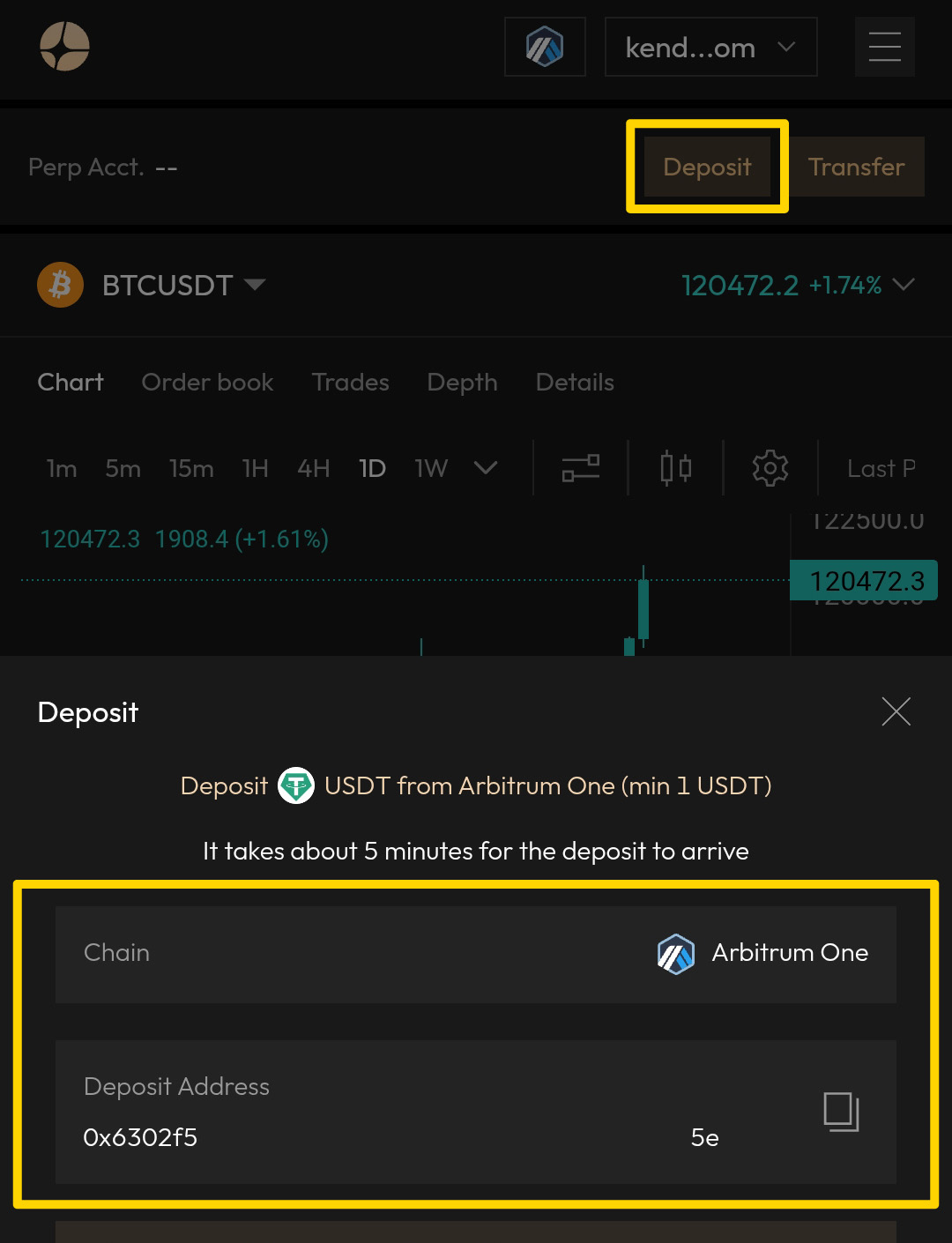Aster offers two sign-up methods, connect with your wallet or register with your email. We’ll cover both, starting with wallet login.
Connect w/ Your Wallet
Step 1: Launch the Aster AppHead to Asterdex.com and click Launch App. |
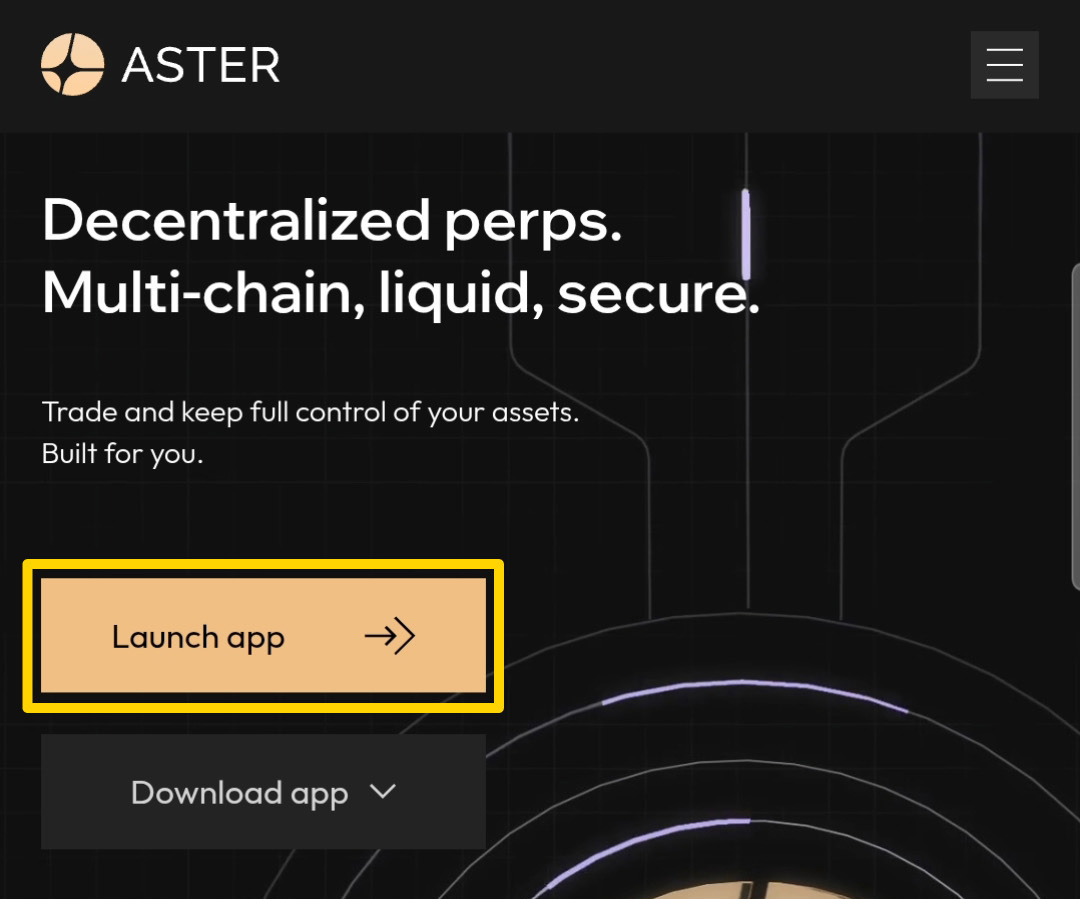 |
Step 2: Redeem Invite CodeRedeem invite code bFb108 to receive up to 10% commission on trades. |
Step 3: Select a NetworkChoose a preferred blockchain network (BNB, ETH, SOL etc.) and click Connect. |
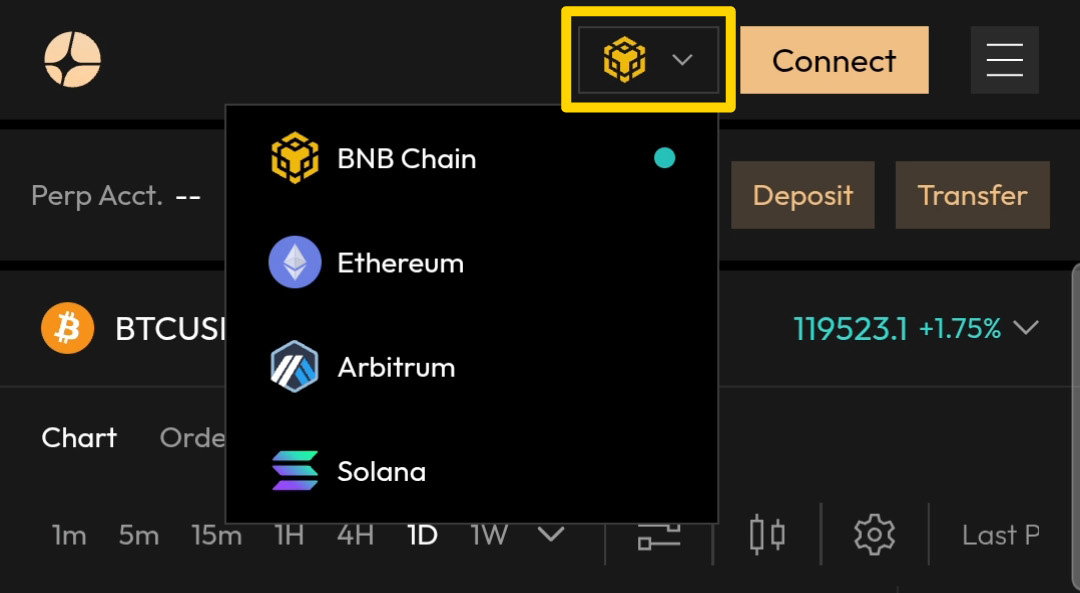 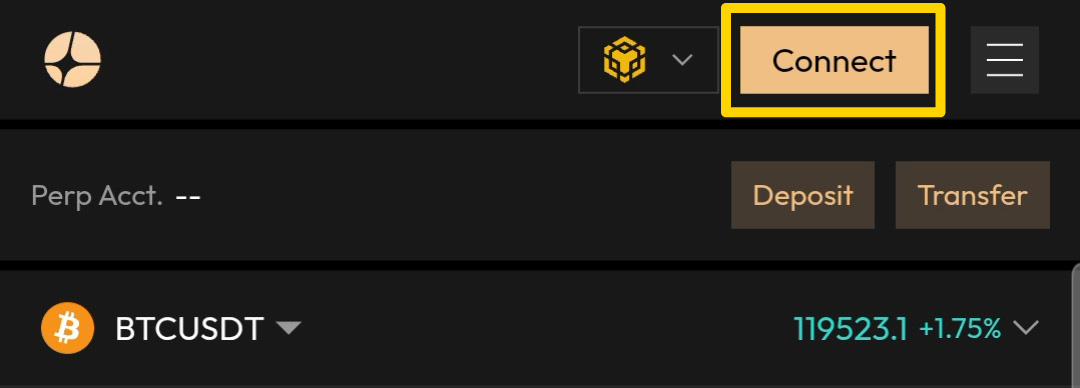 |
Step 4: Choose a WalletSelect MetaMask or use WalletConnect for other supported wallets. |
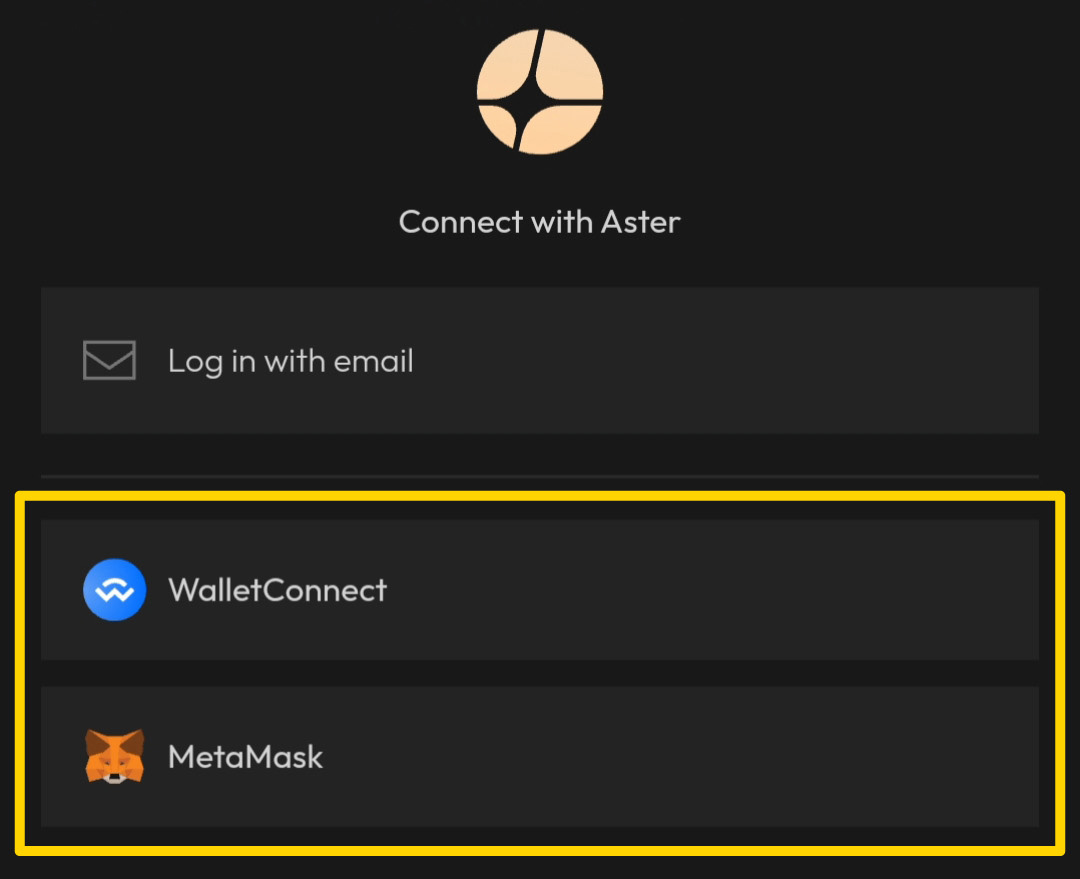 |
Step 5: Send Request / ApproveYour wallet will display a “Sign message” request. Approve it by clicking Send request, then Sign via your wallet. ✅ Done! Once connected, your wallet address and network will appear in the app. ⚠️ Tip: On BNB Chain, keep at least 0.001 BNB for gas fees. |
![]()
Login w/ Your Email
Step 1: Launch the Aster AppHead to Asterdex.com and click Launch App. |
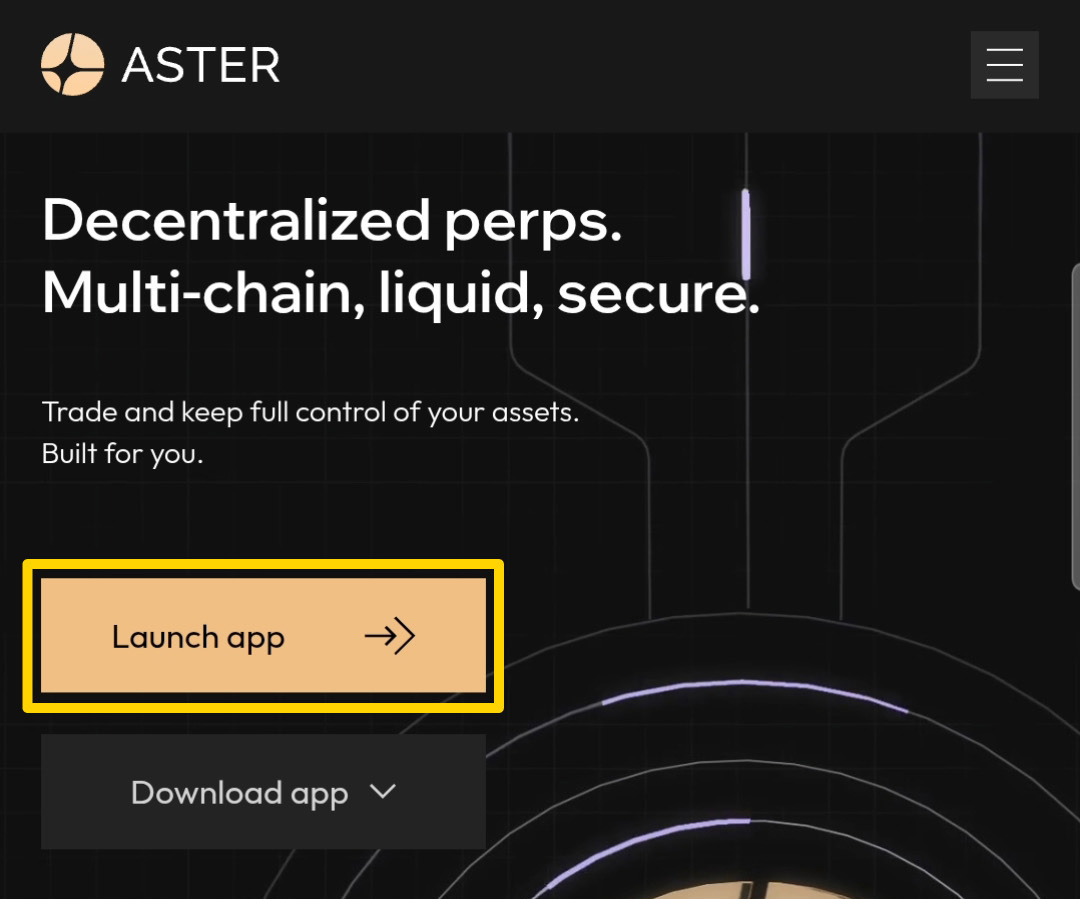 |
Step 2: Redeem Invite CodeRedeem invite code bFb108 to receive up to 10% commission on trades. |
Step 3: Begin Email LoginClick Connect in the top right, when prompted, enter your email and press submit. |
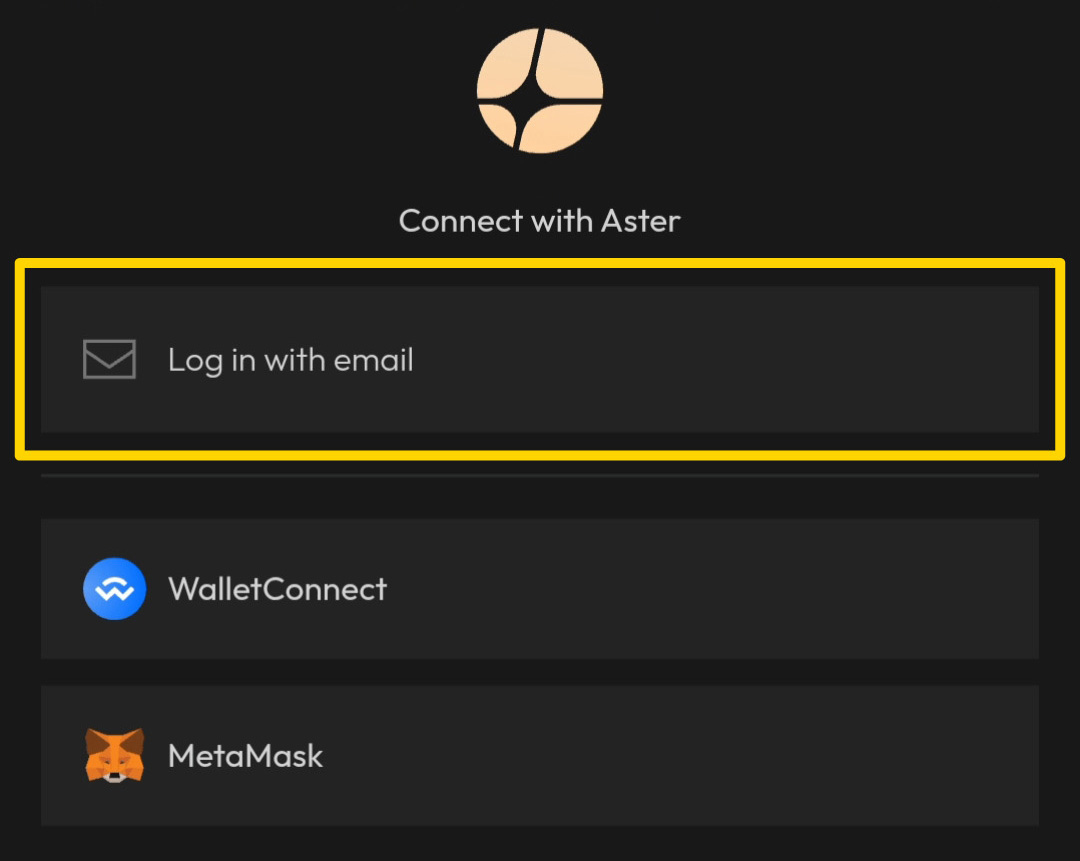 |
Step 4: Verify Email AddressCheck your email for a 6-digit code, and enter it to proceed. |
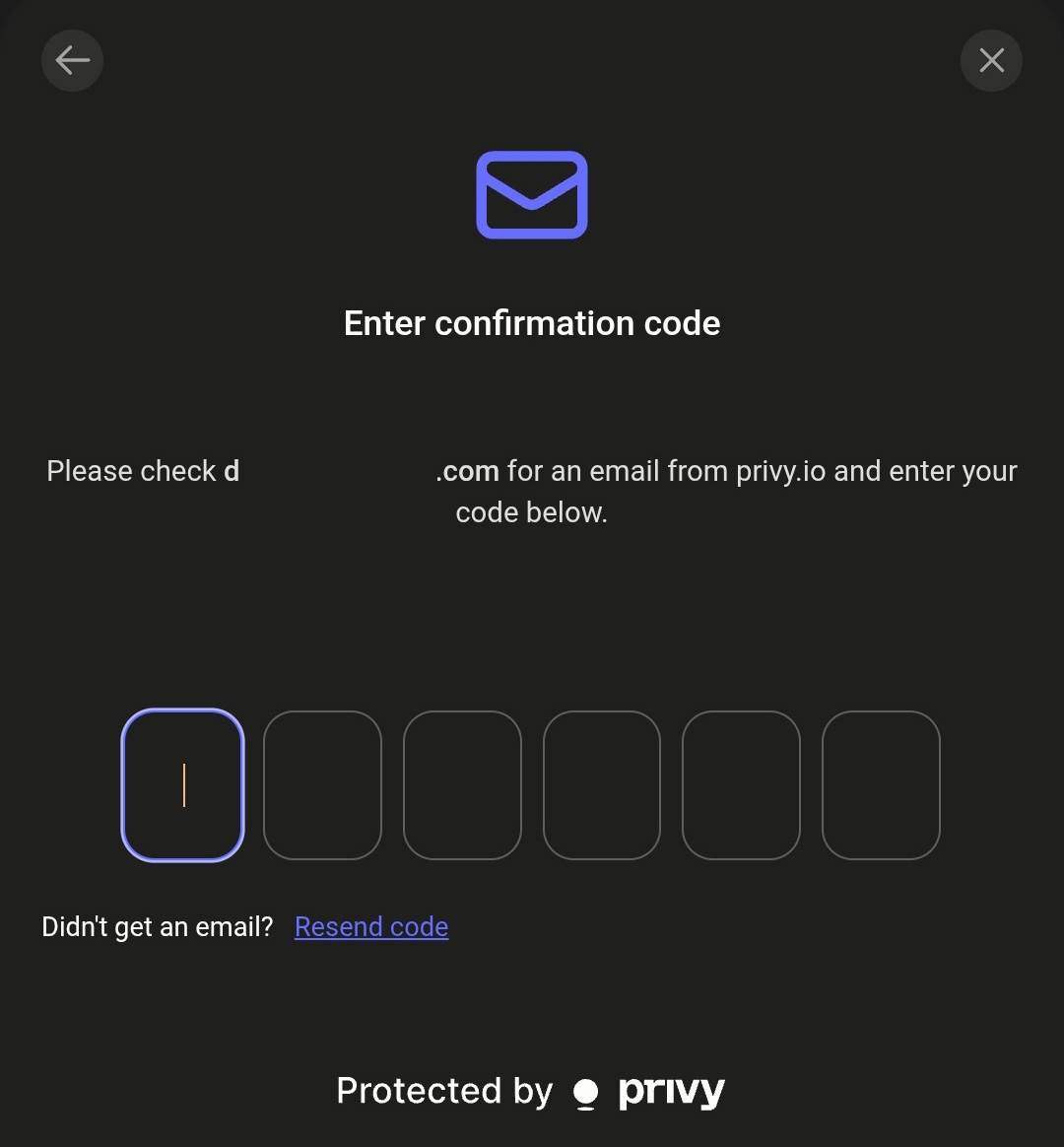 |
Step 5: Fund Your WalletClick deposit at the top right to display your wallet address. Transfer funds to your new address from your wallet or a CEX. The only blockchain currently available via email is Arbitrum One (USDT). Once USDT arrives in your new wallet, you can begin trading. ⚠️ Important: Only send USDT on Arbitrum One. Depositing other tokens or using the wrong chain may result in permanent loss of funds. *Rabby & Brave wallet also work. |
To read more info on the Aster DEX platform and how it works, click here. To use our ASTER DEX AI Companion tool, click here.
Page Last Reviewed / Updated: 3-October-2025